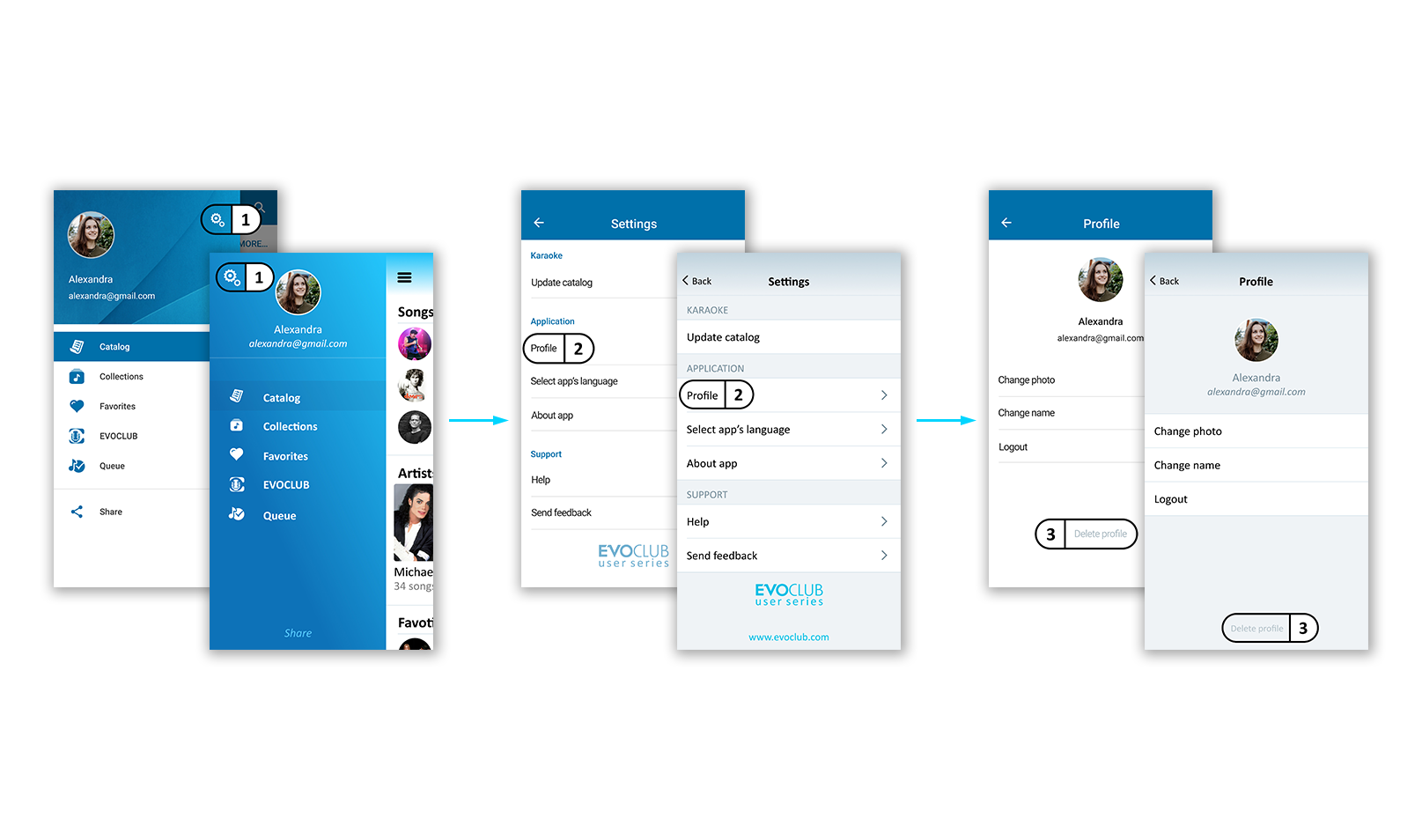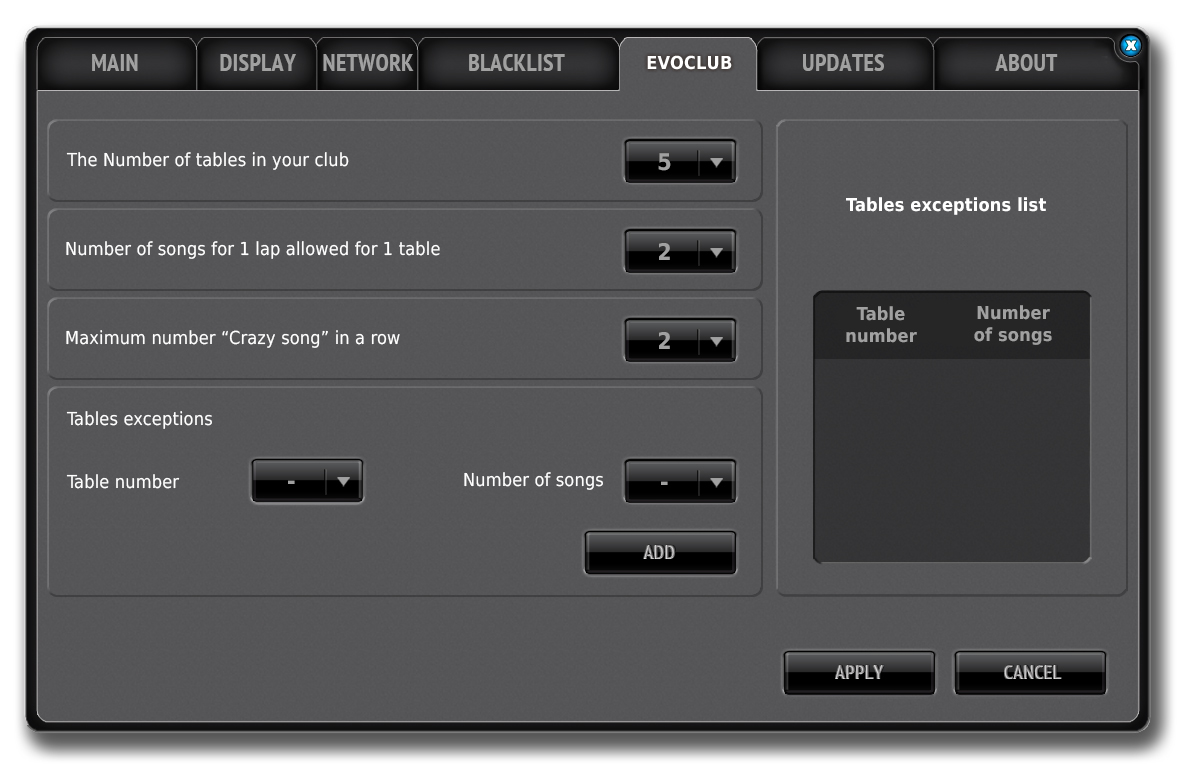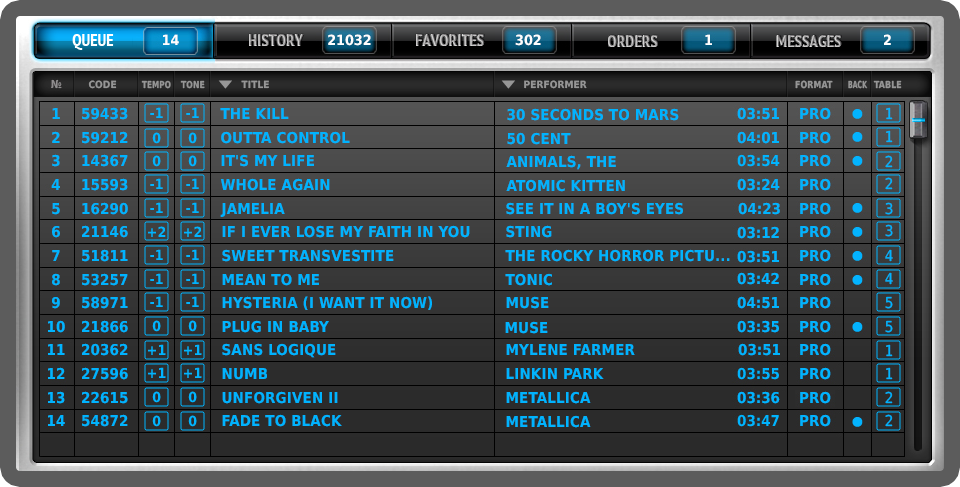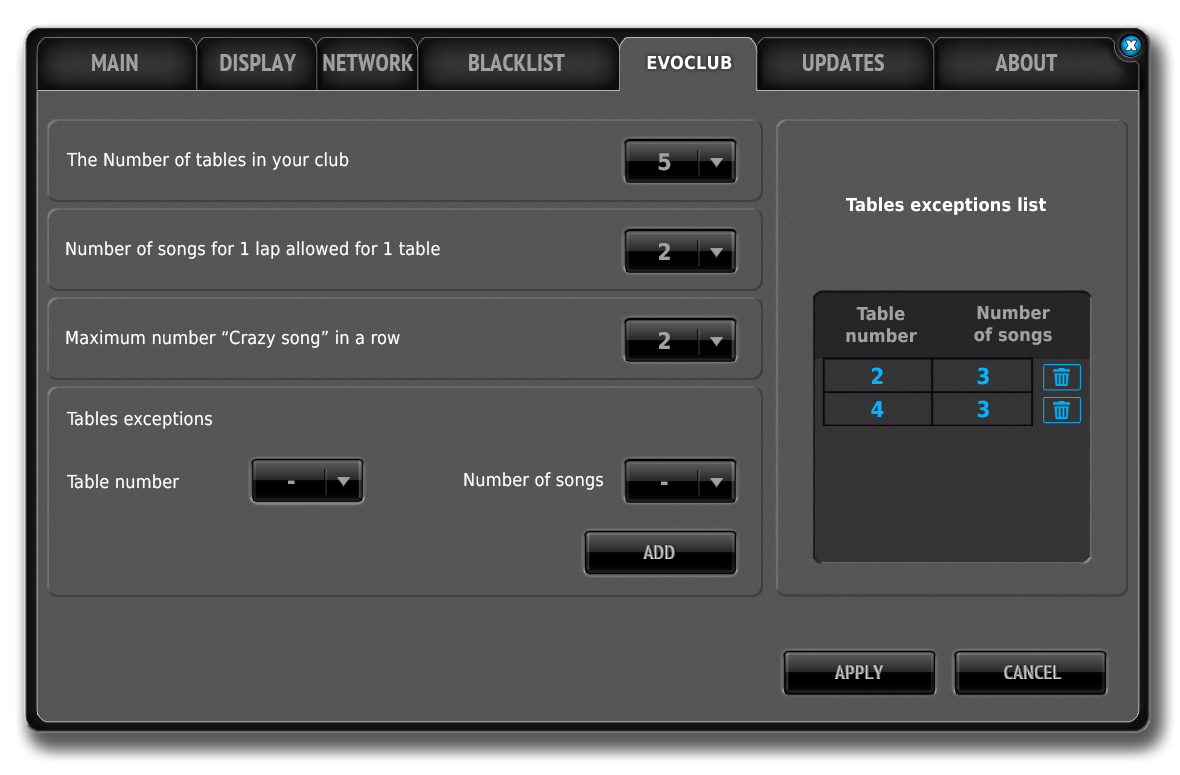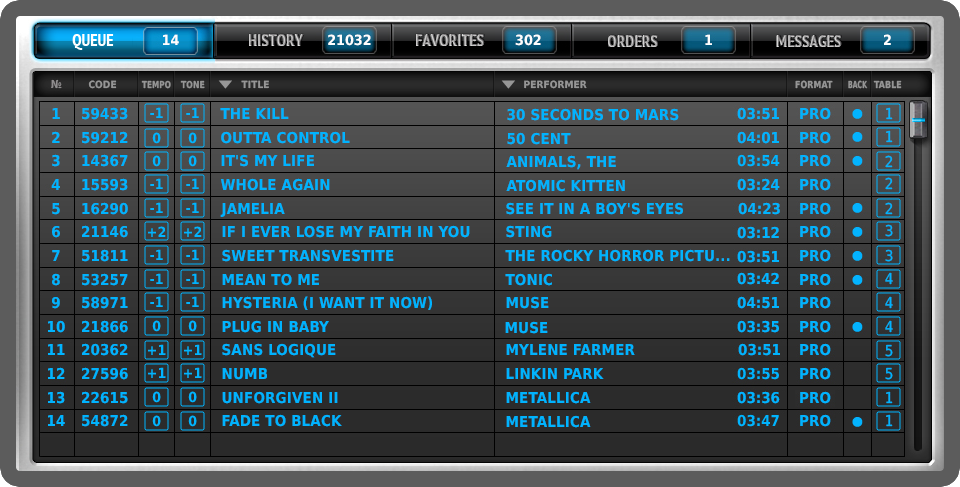What is the difference between the EvoClub Admin, EvoClub Guest and EvoClub User series applications?
EvoClub Admin series is a specialized application with advanced features for the administrator, which is installed on an iPad. Distinctive functions of EvoClub Admin series are as follows: possibility to view the queue of songs, to assign a song the ‘Crazy’ status, to disable the chat in EvoClub Guest and EvoClub User series for a certain table.
EvoClub Guest series is the company’s branded application, with user’s functions, which is installed on the club’s tablets (iOS or Android based). The tablets are at the disposal of the club’s guests. Unlike EvoClub Admin series, EvoClub Guest series does not allow to see the song queue. A guest can see only the songs he ordered. This is provided in order to avoid conflicts in the event of any changes made to the queue
"EvoClub User" series is the company’s branded application, with user’s functions, meant to be installed by the club’s guests on their own smartphones. At their disposal, there is an electronic catalog with an up-to-date song database. In addition to the features available in EvoClub Guest series, the user can maintain his own favourite songs list and use the song catalogue without connecting to the karaoke system.
Application Comparison Table:
|
Features |
EvoClub Admin series |
EvoClub Guest series |
EvoClub User series |
|
User |
Club's administrator (KJ) |
Club's guest |
Club's guest |
|
iOS based |
Yes |
Yes |
Yes |
|
Android OS based |
No |
Yes |
Yes |
|
To be installed on a tablet |
Yes |
Yes |
No |
|
To be installed on a smartphone |
No |
No |
Yes |
|
Search for songs in e-catalogue |
Yes |
Yes |
Yes |
|
Sending an order for a song to the sound engineer |
Yes |
Yes |
Yes |
|
Sending an order for a 'Crazy song' to the sound engineer |
Yes |
No |
No |
|
View the queue list |
Yes |
No |
No |
|
Internal chat support |
Yes |
Yes |
Yes |
|
Creating the 'Favourites' list |
No |
No |
Yes |
|
Using the application without connecting to the karaoke system |
No |
No |
Yes |
What tablets are the best to use for EvoClub?
For EvoClub, we recommend to use the following tablets:
For iOS: iPad2, iPad3, iPad4, iPad Air, iPad Mini, with software versions not lower than iOS 6.0.
For Android: minimum specifications for other Android-based tablets: 7” or 10.1” capacitive display, at least 1 GB RAM, dual core processor of 1 GHz or higher, Android 4.1 OS or higher versions.
Note: For EvoClub admin series, only iPads are used.
EvoClub Admin series
How to connect EvoClub Admin series to the karaoke system?
To connect EvoClub Admin series to the karaoke system, do the following steps:
1. On your router, set the ‘strict binding’ of the karaoke system by MAC address to a certain IP address.
2. Connect Evolution Pro2 to the Internet.
3. Open the Evolution Pro2 settings (Menu - Settings), and in the Network tab select ‘Use static IP address’, then enter the correct parameters of your local network.
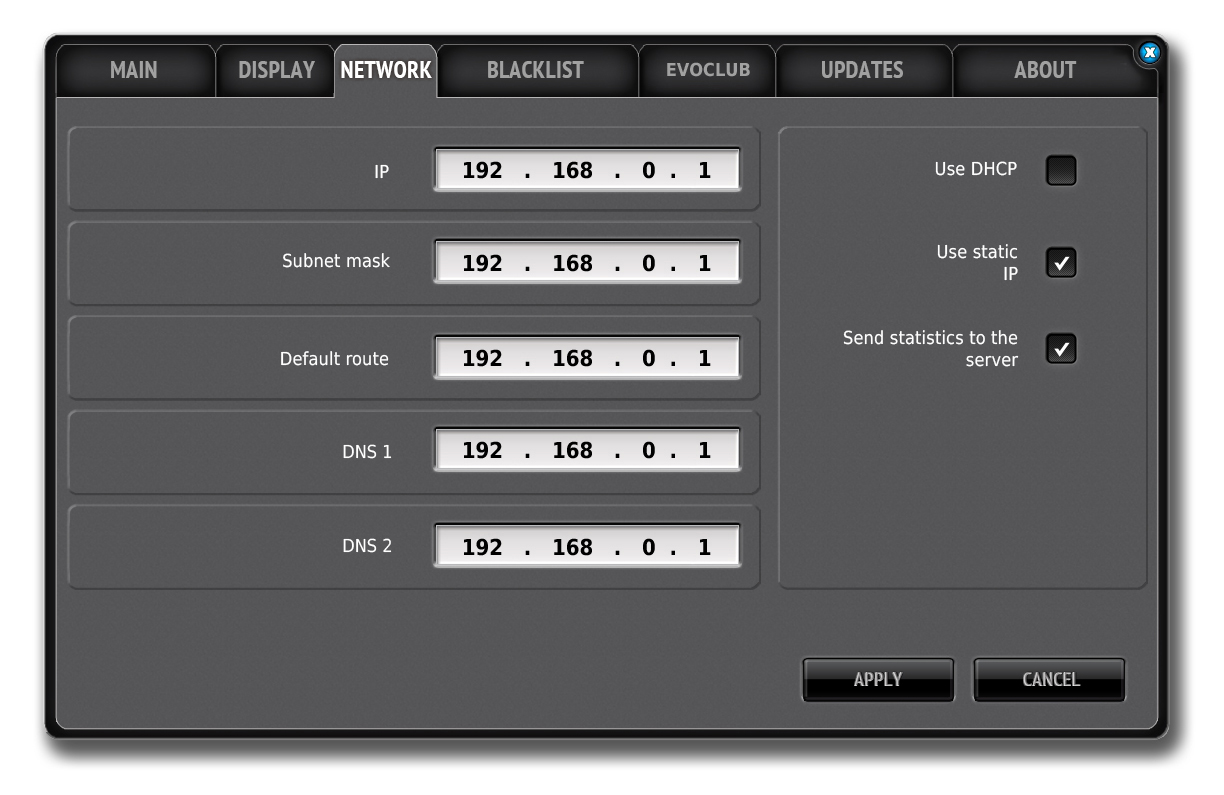 4. Open the settings in the EvoClub Admin series application on the iPad, and enter the IP address you specified in the karaoke system settings, and save the changes.
4. Open the settings in the EvoClub Admin series application on the iPad, and enter the IP address you specified in the karaoke system settings, and save the changes.
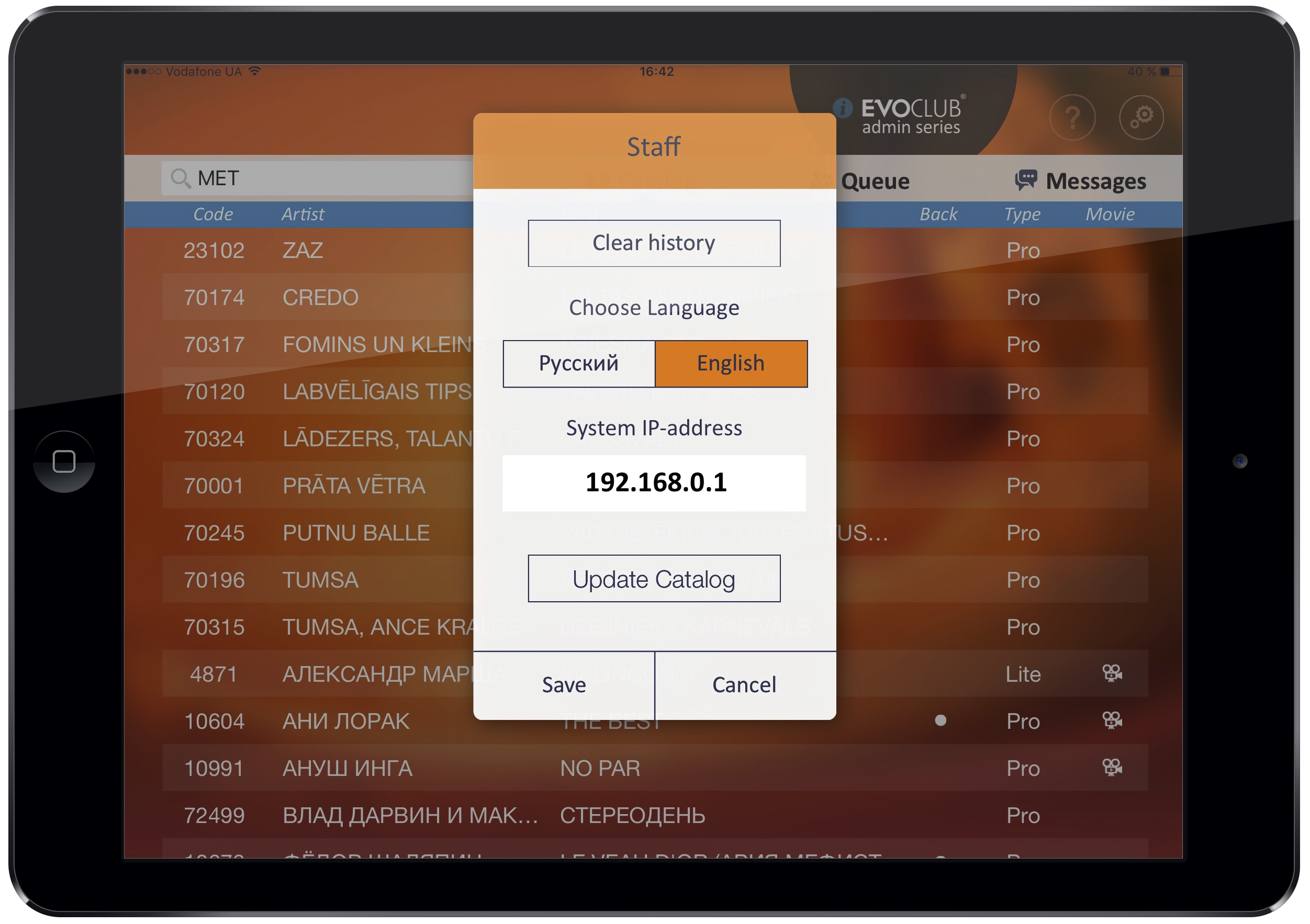 An iPad with EvoClub should be on the same local network as the karaoke system.
An iPad with EvoClub should be on the same local network as the karaoke system.
EvoClub Guest series
How to connect EvoClub Guest series to the karaoke system?
To connect the EvoClub Guest series to the karaoke system, do the following steps:
1. On your router, set the ‘strict binding’ of the karaoke system by MAC address to a certain IP address.
2. Connect Evolution Pro2 to the Internet.
3. Open the Evolution Pro2 settings (Menu - Settings), and in the Network tab select ‘Use static IP address’, then enter the correct parameters of your local network.
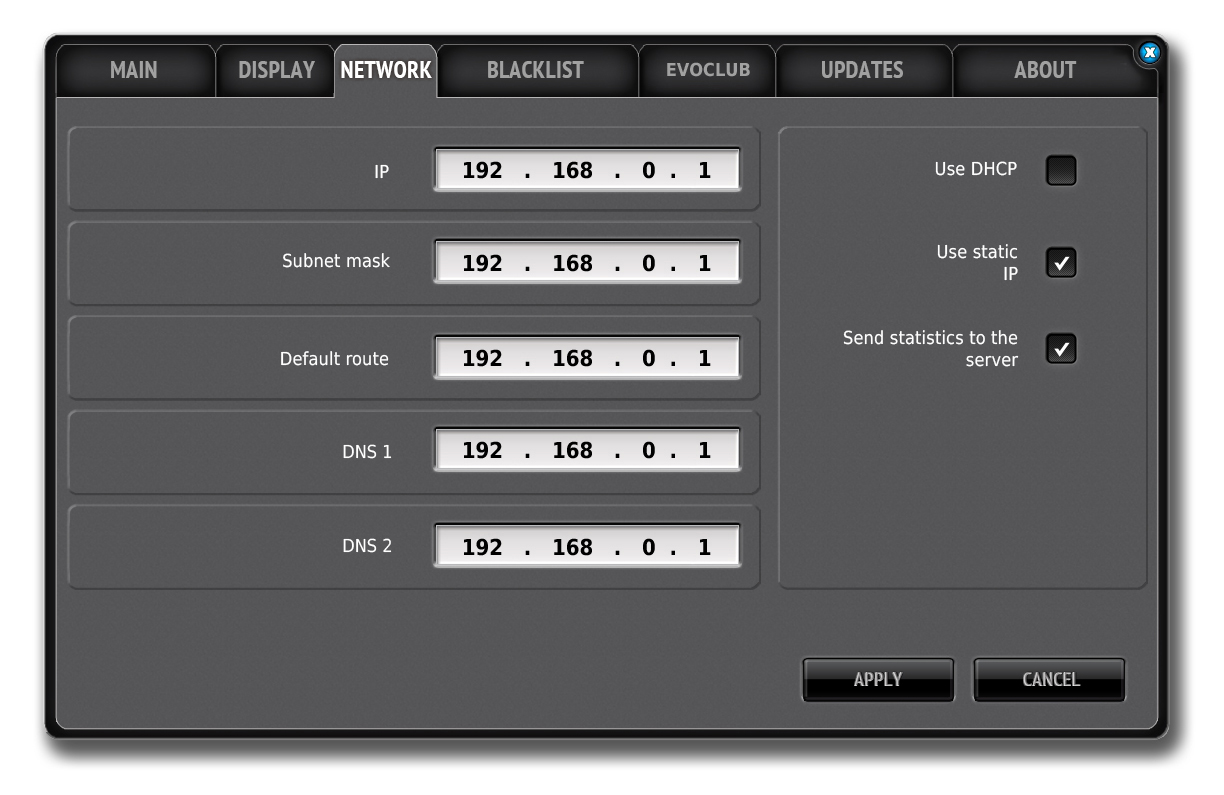 4. Open the settings in the EvoClub Guest series application by long tapping on the upper left corner (where the table number is indicated), enter the IP address you specified in the karaoke system settings, and save the changes.
4. Open the settings in the EvoClub Guest series application by long tapping on the upper left corner (where the table number is indicated), enter the IP address you specified in the karaoke system settings, and save the changes.
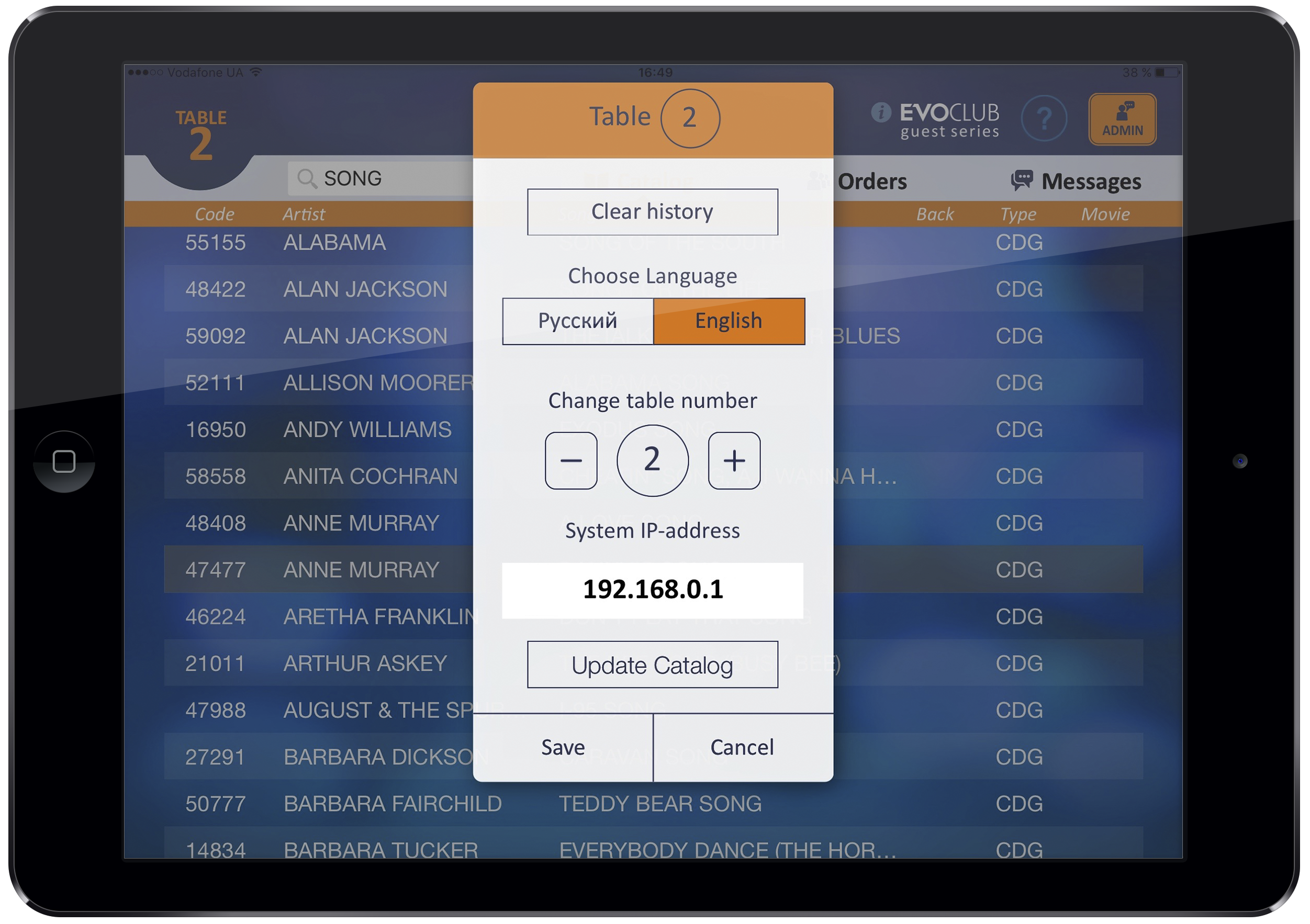 Tablets with EvoClub should be on the same local network as a karaoke system.
Tablets with EvoClub should be on the same local network as a karaoke system.
How to assign the table number to a tablet?
To assign the table number to your tablet, do the following steps:
1. Open the settings in the EvoClub Guest series application by long tapping on the upper left corner (where the table number is indicated).
2. Press the ‘-‘ and ‘+’ buttons to select the desired table number.
3. Save it.
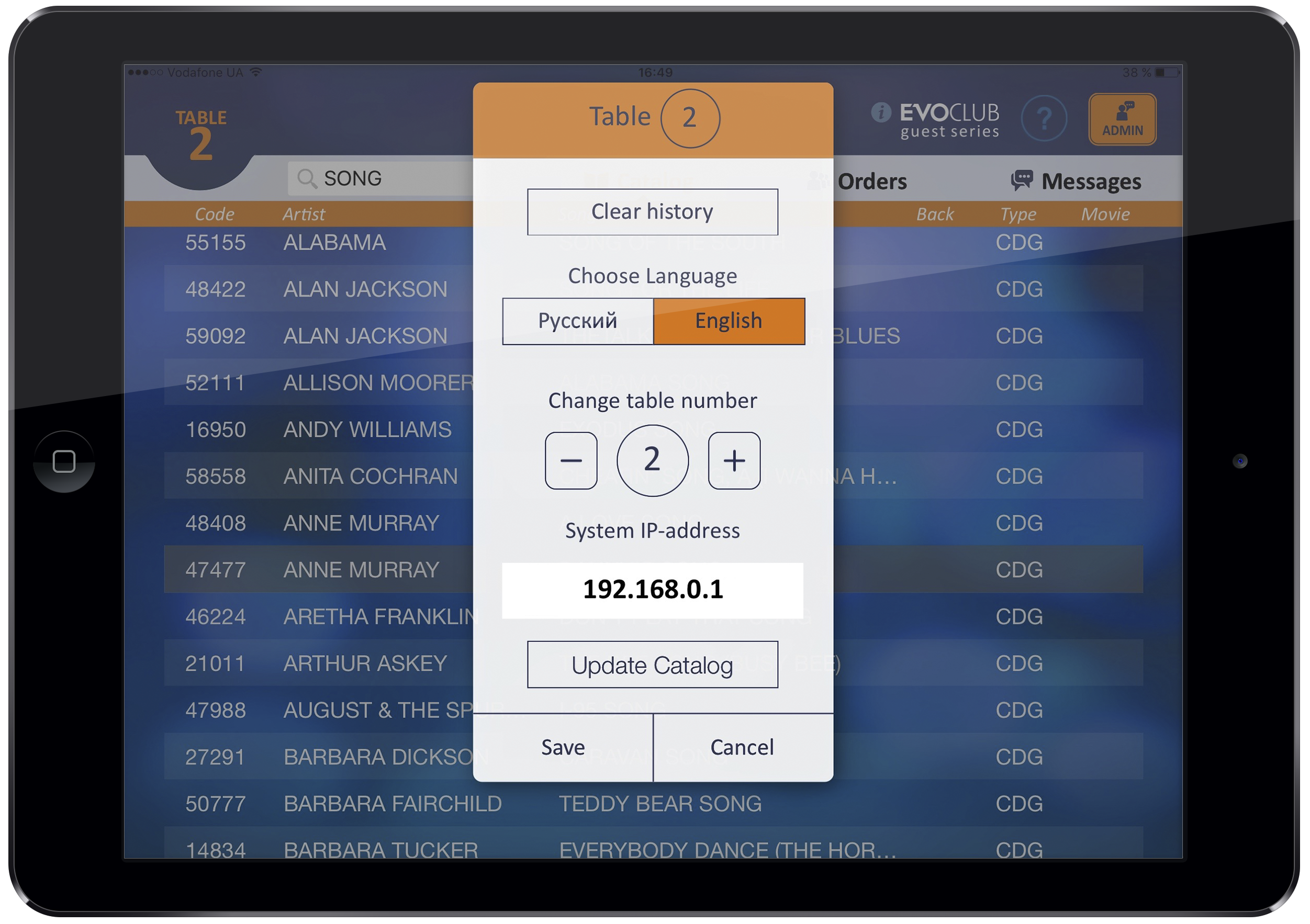
Why cannot a club’s guest view the queue on the EvoClub Guest series?
To avoid conflict situations in the event of any changes made to the queue, in the EvoClub Guest series the club’s guests cannot view the queue, but only their orders where they can delete and replace an order for a song.
EvoClub User series
What is the EvoClub User application?
“EvoClub User series is the Evolution e-catalogue of songs on your smartphone.
Using this application, you can easily find the desired song by title, artist and lyrics, as well as prepare a list of your favourite songs you perform at a karaoke club.
Being at a karaoke club, you can connect to the club’s karaoke system* and send an order for a song directly to the sound engineer.
Learn more
*The Evolution Pro2 karaoke system has to be installed in the club.
How to find a song?
The fastest way to find a song is to enter a keyword in the search line and press the button.
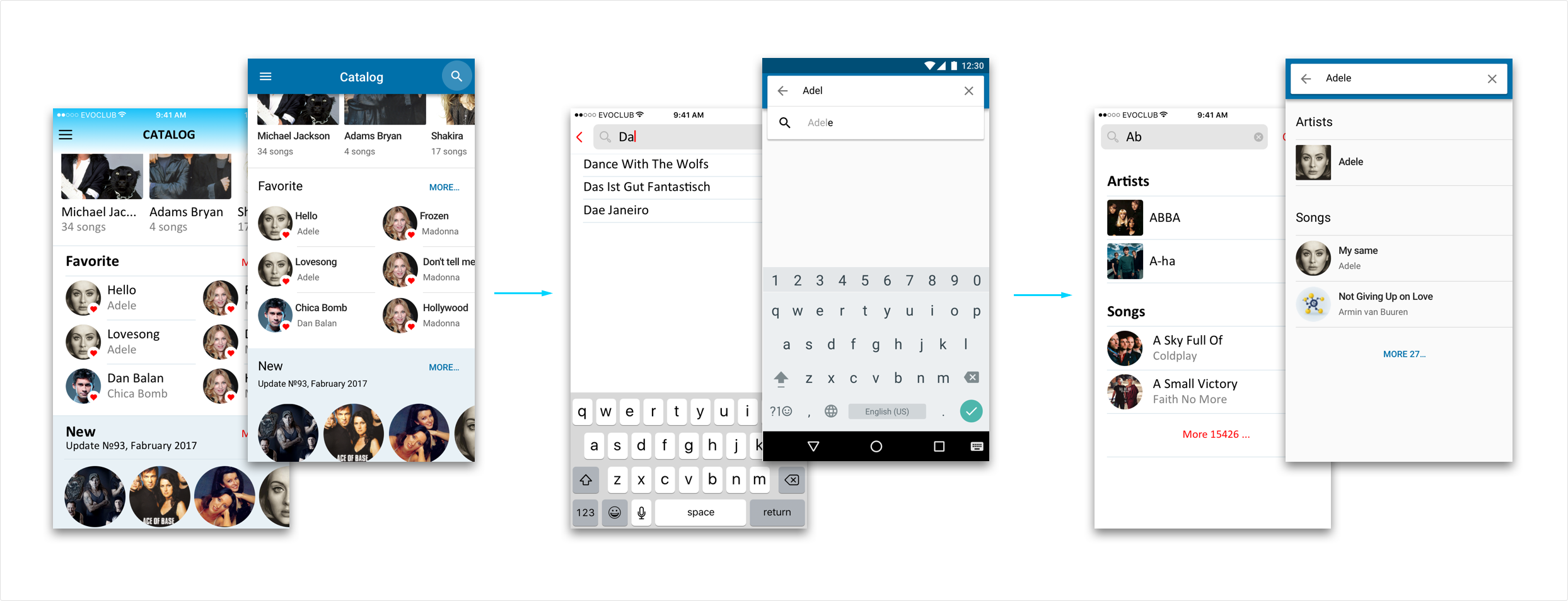
You can also search within the ‘Songs’, ‘Artists’ and ‘New’ catalogues.
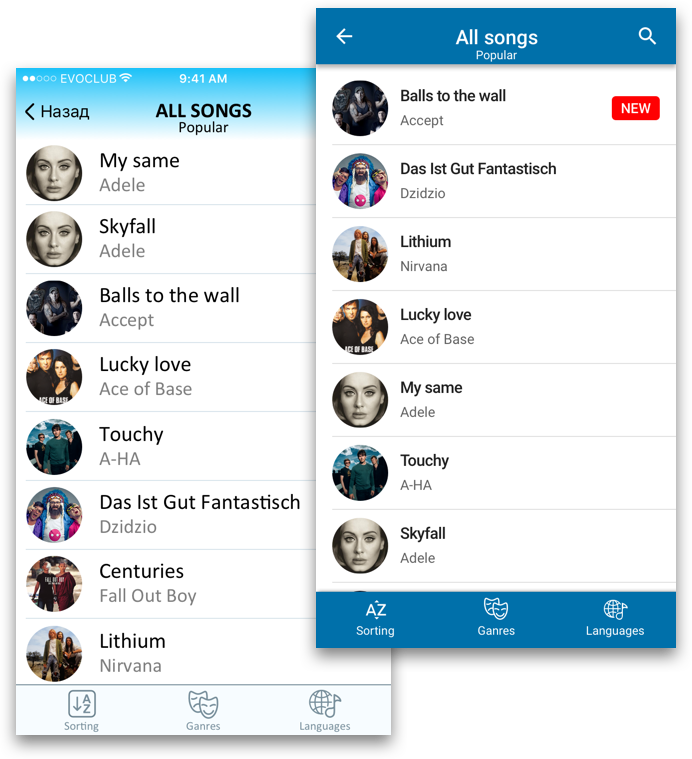
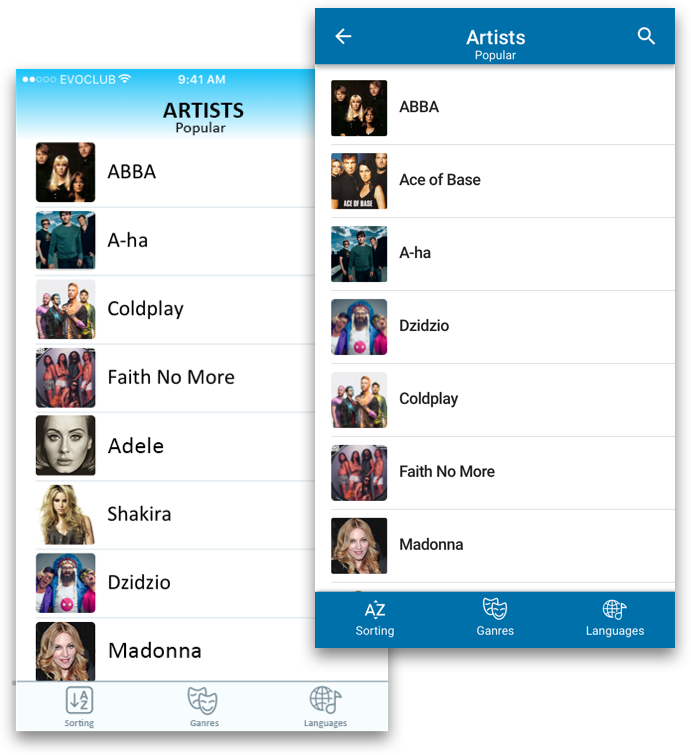
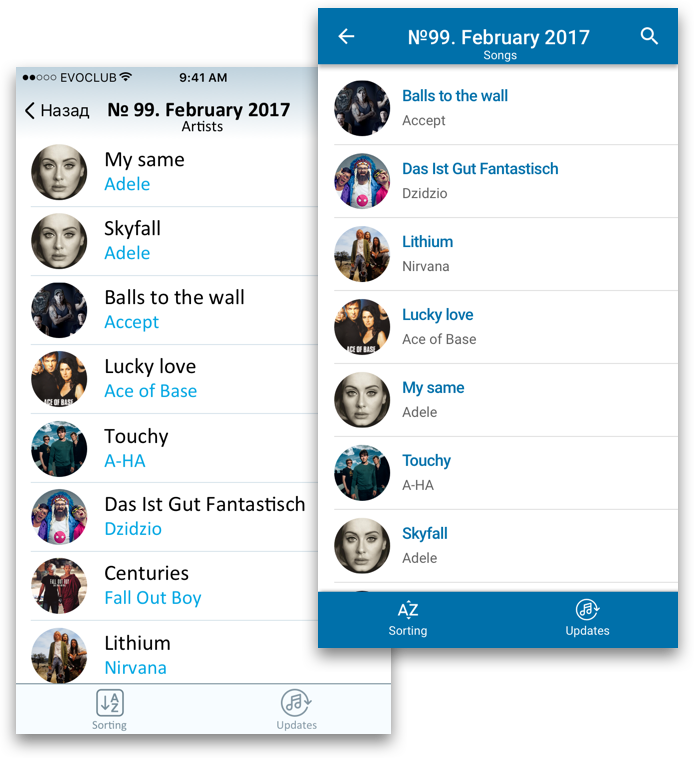
What is the ‘Favourite’ songs?
Do you have songs that you often perform at a karaoke club? Add these songs to the ‘Favourites’ list, and you will no longer need to search for them in the catalogue each time when you want to sing.
The songs added to ‘Favourites’ will be displayed in the main catalogue. To open the full list of favourite songs, click the ‘More’ button.
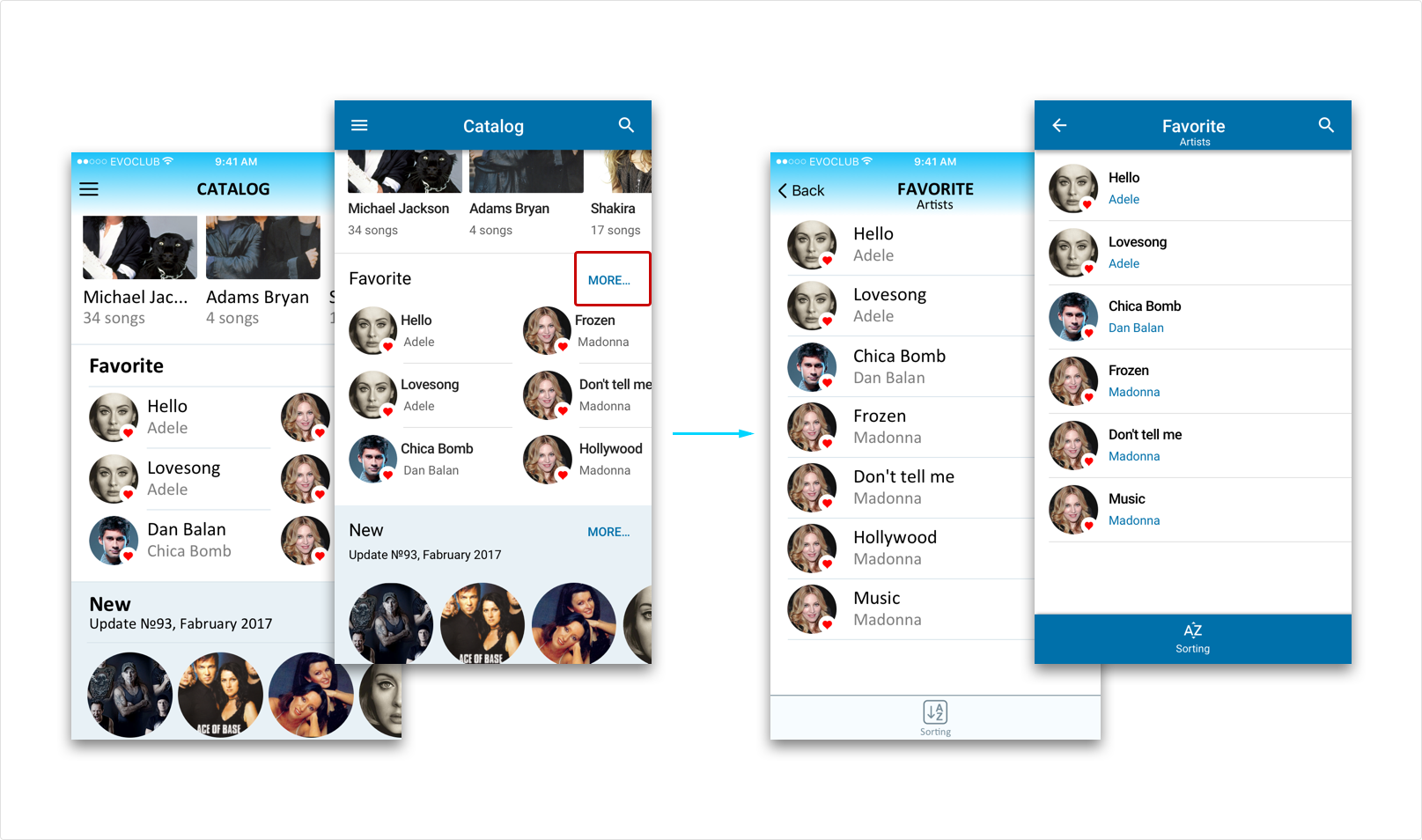
How do I change my profile photo?
To change the profile photo, click on the profile photo and, in the opened menu, select the location from where you want to upload the photo.
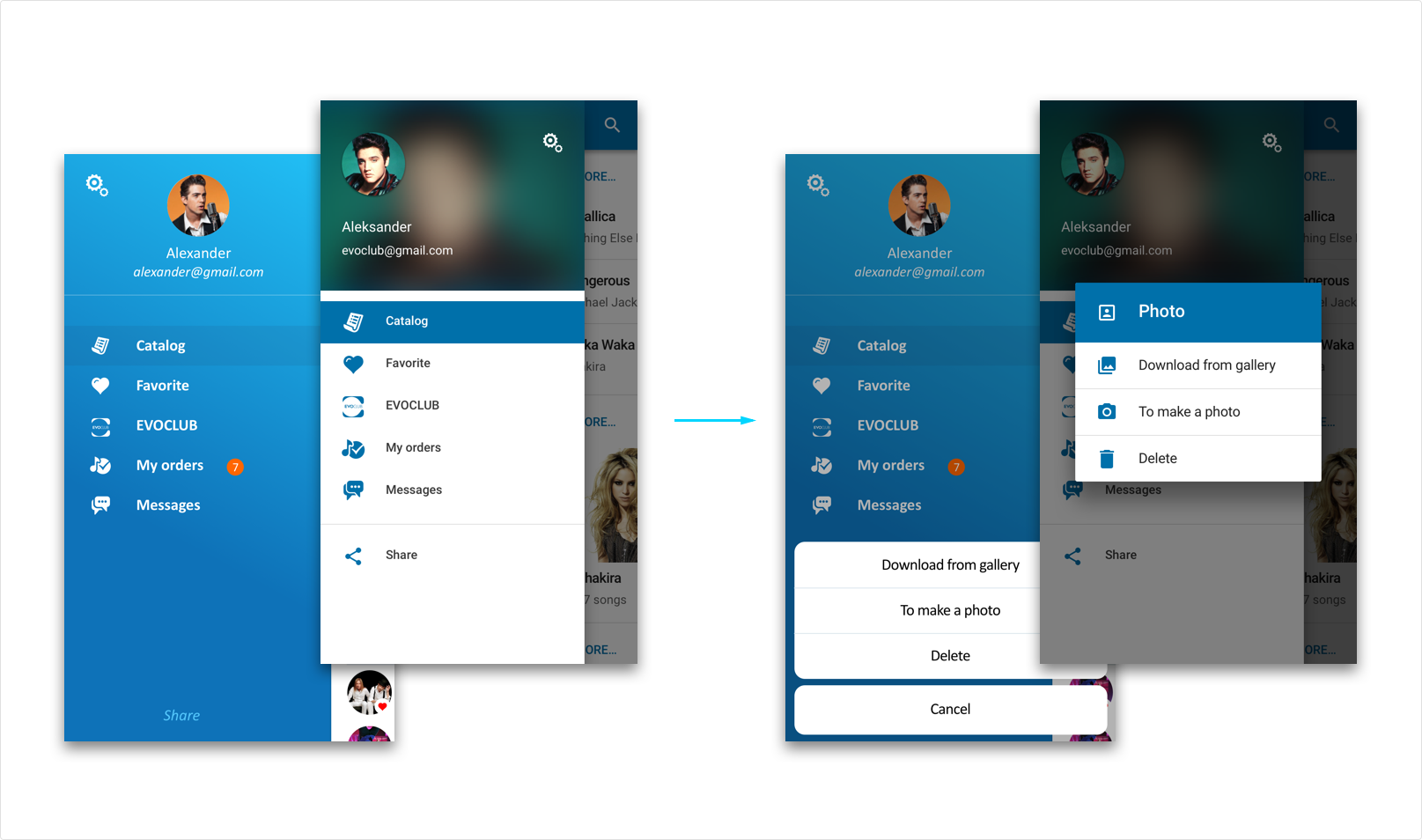
Why is a song available in the catalogue, but unavailable at the club?
The catalogue uploaded to the EvoClub User series is its latest update as of the current date. At the club you are visiting, the update containing this song is probably not installed.
Why cannot I connect to the karaoke system?
Currently, the ‘EvoClub’ (ordering songs) and ‘Chat’ options are under development.
How to delete a profile?
1. Open the menu of the EvoClub User app and go to settings.
2. Select "Profile".
3. Click "Delete Profile" at the bottom of the screen.
Deleting your profile will result in the loss of personal data including ordered and favorite songs. More...